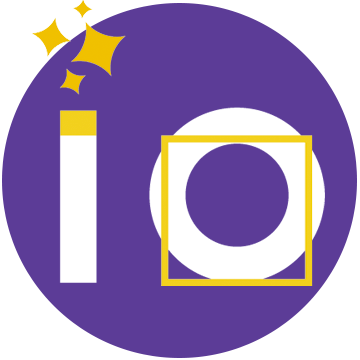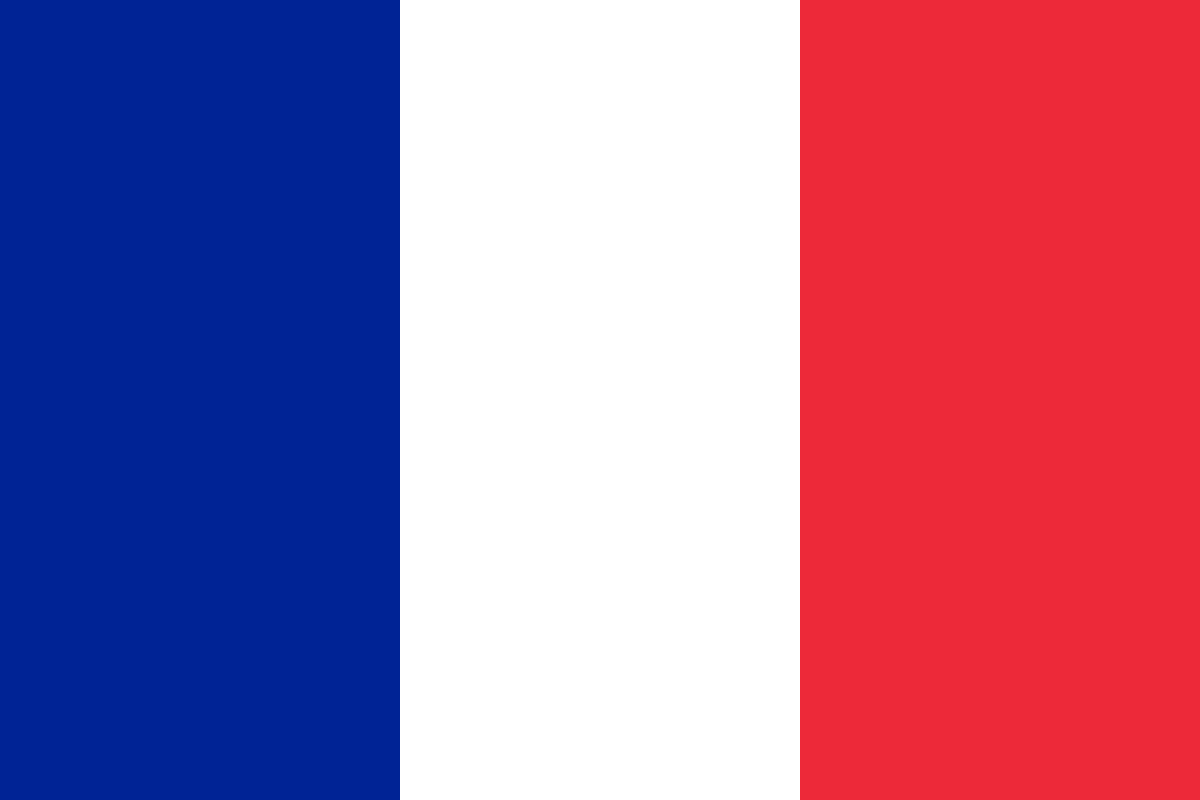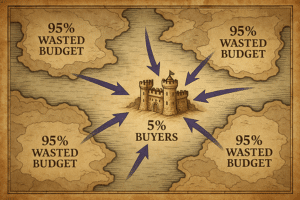When you hear the word “tracking”, the first words that come to your mind are probably Google Analytics/ Google Adword? A person can visit a page on the website, perform certain actions… Tracking is the set of tools that allow to capture and follow this type of actions simply by placing tags/cookies on various places. You should know that the Marketo platform is able to track advertising banners, forms, links in emails, landing pages but also on the website. We will see how Marketo tracking works.
Marketo tracking on your site with “Munchkin code”?
The “munchkin code” is an HTML code generated by Marketo. To find this code, your Marketo instance automatically provides it in the Admin section and then in the Munchkin tab.
The JavaScript Munchkin of Marketo allows the tracking of: visited pages; clicks on your Marketo landing page and external web pages.
Configure the tracking of your website
Marketo can track your website which will allow you to analyze the activity of Internet users on your site via their clicks.
To do this, you need to retrieve a tracking code, here is how to do it: Admin > Munchkin > Select in “Tracking code type : Asynchronous”.
Once you have retrieved the code, fill in this code on all the web pages you want to track. You will have to fill in the “munchkin code” in the header or footer of your website.
Indeed, it is recommended to take the HTML code “Asynchronous” to ensure the highest possible success rate.
Tracking Marketo : what can we track ?
Marketing tracking of links in your e-mail
It is possible to track a link in a Marketo email with these two tools:
When writing an email in “Marketing Activities”, select the word or phrase where you want to insert a link and then in URL : Put the website you want
Leave checked these two boxes “Tracking link” and “Include mkt_tok” so that the tracking works and brings back better information in Marketo
It is also possible to create a report “Email Link Performance” that will allow us to know: the number of link clicked; the number of leads that have clicked on the link and the respective percentages on previously selected emails.
Marketo tracking of a web banner
It is quite possible to track the leads coming from the banners via Marketo as long as you create a program in Marketo with a form and a landing page redirection that will contain the first 3 utm presented below:
- utm_source: This is the source of the campaign (url of origin: google, city search, newsletter, twitter, facebook, partner site). This parameter is mandatory.
Example : utm_source=yahoo
- utm_medium : This is the marketing support of the campaign (cpc, e-mail, banner, links,…). This parameter is mandatory.
Example: utm_medium=banner
- utm_campaign : This is the name of the marketing campaign. For an e-mail campaign, you can indicate the month of the campaign or the date of the sending. For a sponsored link campaign, you can specify the product title. This parameter is mandatory.
Example: utm_campaign=december
- utm_content : This is the content of the campaign (the version of the ad, the banner or the email). This parameter is used for A/B testing and content targeted ads. It also allows you to specify the positioning of the ad on the page or to define whether the link is a text or image link. This parameter is optional.
Example : utm_content=noel
- utm_term : This is to display the keywords of the sponsored links campaign (term of the campaign). This parameter is optional.
Example: utm_term=sunglasses+solar
In order to know the relevance of the web banners, you will have to track the URL sources on which they are hosted, for this, you will have to create a smart campaign and reports either via Marketo, or via Google Analytics
You are ready to play Big Brother with all your emails, landing pages or web banners.