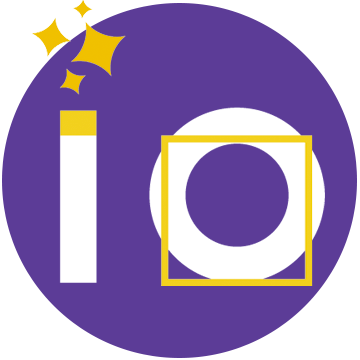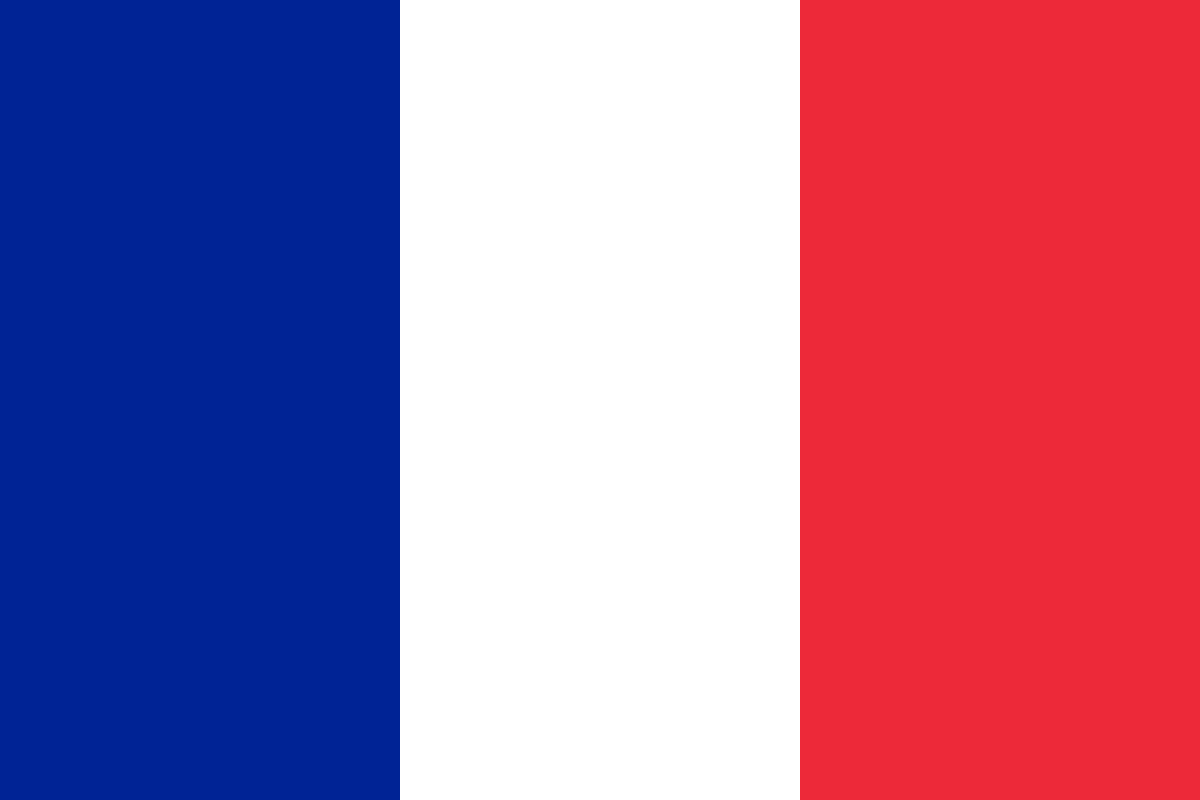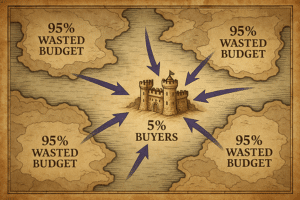In Marketo, all your content is grouped in the Design Studio, this is where your content library is stored in Marketo: all your templates for landing pages, emails or forms as well as your different files and images.
Overview of the Design Studio of Marketo
Let’s say that the Design Studio is not a Digital Asset Management tool but almost!
In fact, it allows you to import, download, store, classify, share, modify, create, replace, organize, delete, etc., all your multimedia content!
What can I import into Marketo?
You can import everything and for each import an html link is created.
- Images and GIF
- mp3 videos
- mp3 audio files
- Adobe Acrobat pdf or Adbode Flash files
- Word, PowerPoint files,
/Attention !\The maximum size of uploaded files is 50 MB.
How do I import my content?
Overall there are three different ways to integrate content into your platform:
- You can import images from a web page. By copying the URL of this page, Marketo will automatically identify the images contained in the page and you will only have to choose the one you want to use.
- Be careful, the URL you choose must redirect to a web page containing images and not correspond to the URL of an image.
- Or simply import files from your computer.
- Marketo is also integrated with the secure content platform “box” from which you can upload all your content directly into the design studio.
Possible actions in the Design Studio
Each content can be modified without changing the url: you can replace an image by another one without creating a new link and go back to all the objects that use this image to replace it!
Let’s imagine that your logo gets a makeover: no need to re-download the new logo, go back to all your assets and replace everything. Just replace the old one with the new one in the Design Studio and everything will be updated in a few seconds.
How to organize my content
You can import everything you want into your Design Studio, but you still need to know how to organize it and put it away properly!
In Marketo, the workspaces are “workspaces” that group all the marketing tools (programs, emails, landing pages, reports, …).
The creation of workspaces allows you to manage user rights in order to make certain contents inaccessible, read-only and/or modifiable to different groups.
If you have several workspaces you have to prioritize your contents so that users don’t get lost in your multiple folders/subfolders/programs/etc…
You can opt for folders by type of program for example,
- Events
- Newsletter
- Content download (Resources, Offers, Presentation,…)
- …
Or for folders by function,
- Banners
- Call-to-Actions
- Pictograms
Or for a different hierarchy according to your organization, the important thing being to make a clear and structured tree structure so that everyone can find their way around easily.
One last piece of advice: don’t forget to make certain content accessible to everyone.
Templates and corporate images (among others) must be accessible so that the graphic charter is respected everywhere for example.
So plan a workspace with visible content that can be shared with all users.
That’s it, you have a nice and tidy Design Studio? No …, you need more info? Come on, we are nice, we made a second article for you:
>> Next article : How to get trained and learn all about Marketo