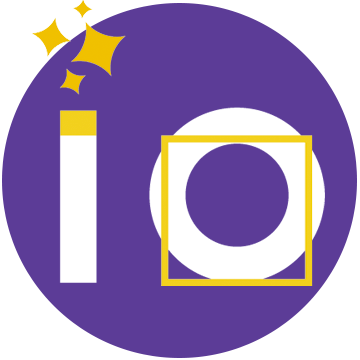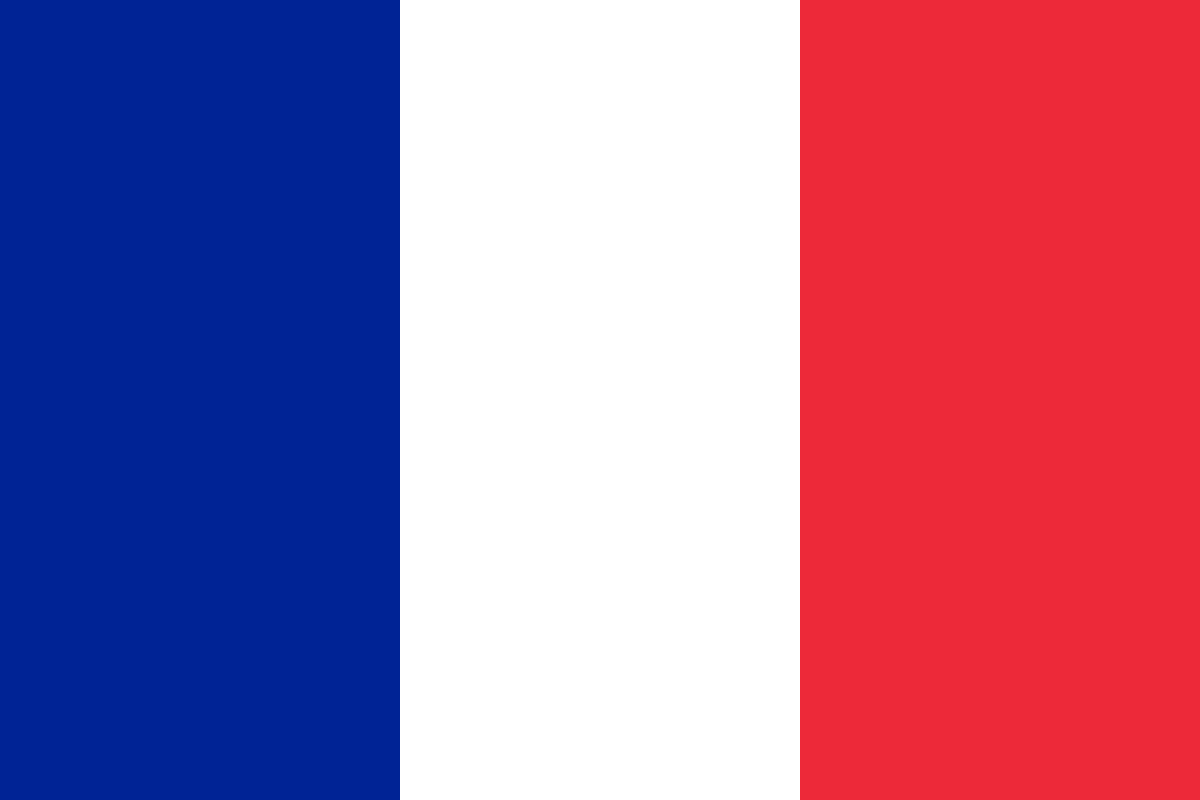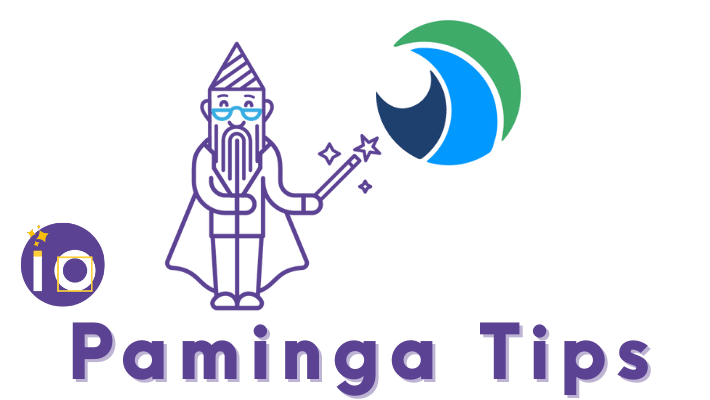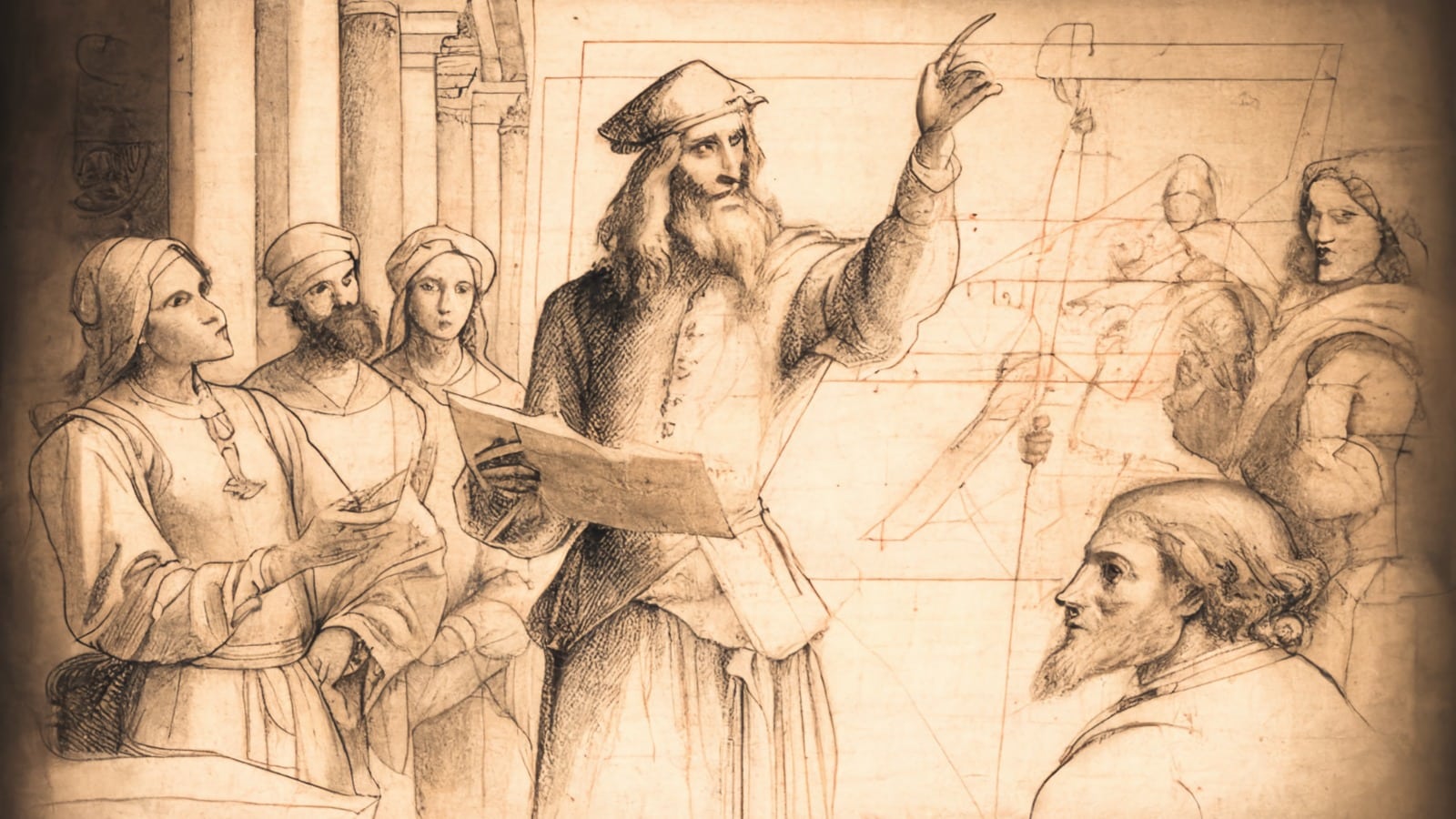In Marketo, smartlists allow you to build specific user groups based on simple filters. These can also be used in programs, reports, segmentations or engagement programs. Let’s take a look at this functionality.
We’ll start this session with a little exercise on smartlists with AND or OR. I took a simple example with people who are in France, people whose name starts with A and people who are unsubscribed. We will build together several smartlists from this sample.
First smartlists on Maketo : beginning of the exercise
So we will create a first smartlist with people who live in France, who have unsubscribed and whose name starts with A.
Then we will make several other lists with :
- People in France who have not unsubscribed;
- People from France whose name starts with A OR people from Spain whose name starts with M, but nobody should be in the exclusion list;
- People in France whose name starts with A who have filled out a form OR people in Spain whose name starts with M who have attended the webinar, but none of them should be in the exclusion list.
Understanding the importance of the brackets in the Marketo smartlist
By default when you create a smartlist, you are on All Filters. Then you just have to activate the advanced filters to be able to manually add brackets by including the different conditions.
What happens when you don’t put a parenthesis ? In theory, OR is stronger than AND. So if you don’t put a parenthesis, Maketo will first read the conditions 2 and 3, before reading 1. So it will put 2 and 3 together, then it will do 1 OR 2 AND 3. As a result, the list will only contain people whose name starts with A.
So it’s essential to put parentheses around ORs, otherwise they are overwritten by ANDs. My advice is to always put parentheses to be sure and especially to be able to read the logic of your smartlists more easily.
Before creating your smartlist, it is therefore essential to formulate what you want to do before applying it in Marketo.
How to add the criterion “form filled” in the conditions of your smartlist ?
If you clone your list 3 and drag the actions into the smartlist, you have to rename everything. And if you add an action in your advanced filter, the numbers of the different conditions will change.
The importance of ordering your smartlists
When you start making complex smartlists with multiple criteria, it is essential to organize the filters in a logical way, to get relevant results.
My advice: first add filters that apply to your entire sample (blocked, test, unsubscribed, etc.). Next, I’ll separate the different subgroups with large brackets. In your list, you’ll find the ANDs at the top, then the ORs ordered in parentheses. It’s up to you to sort the criteria in a logical way, before moving on to Marketo.
How is the data stored on Marketo?
Let’s say we want to do a campaign with people who have clicked on the link of my page or who have a value that has changed in the past, you have to know that this type of data only lasts 90 days in Marketo.
If you make a smartlist over the last year, Marketo will only use the last 3 months of data.
Then, the other activity data is limited to 25 months, except for the “person is created” query. This is important to keep in mind if you are using activity filters.
How to historize actions in Marketo?
If you want to archive certain actions that are subject to deletion after 90 days, you have two choices:
- Go through the static lists;
- Use the membership program.
Using inactivity filters in Marketo
All of Marketo’s inactivity filters can be used with others to refine your query. For example, people who have not participated in office hours for 2 months.
This is very useful, but the trap is to use this filter without restricting the base. If you don’t add a criterion, for example people who didn’t click on email A, but who are members of my emailing group B, you will get a false result.
Always remember to restrict so you don’t get the whole database.
How to chain campaigns: pull and push method
There are two modes for chaining campaigns:
- The pull mode, which consists of filtering the webinar participants in your lead nurturing with a batch that says: all the people who participated are sent to my nurturing.
- The push mode reverses the logic: you will prepare a campaign at the entrance of the nurturing that makes it available from a Marketo flow or other. This campaign will be available in the other campaigns. Typically, in your webinar you can add a request campaign nurturing in your thank you message.
Better understand multiple triggers and filters
The triggers are actions that we put in Marketo to allow the software to listen to what will happen in the future. The notions of AND do not apply to triggers. Only the ORs work.
As soon as one of the triggers is filled, we will apply the conditional filters. If the trigger is validated and the person validates your multiple filters, they will switch to the flow.
Pitfall: smartlist and flow items are not linked in Marketo
Attention, a little trap: there is no direct link between the elements that you put in the smartlist and those that appear in the flow.
Example: if I put the person in a list, I will send an alert to the sales person if the person clicks in the email. Therefore, in Marketo, I will add a choice “if the person has clicked in the email” to trigger the alert.
Does this action work? Not necessarily in all cases. On the smartlist, Marketo will only validate that in the future, the person will click in the email. But in the flow, it will completely forget what has been validated in the smartlist.
When Marketo arrives in the flow, it will look if people have clicked in the mail in the past. But it won’t necessarily be the last mail sent. It can be an old message opened 6 months ago, a year ago etc.
This is a problem that happens quite often when you use several triggers.
Conclusion
I propose to organize a new session on this theme in a few weeks. I wish you a good day! See you soon…